 |
 |
 |
 |
 |
 |
|

|
Introduction |
|
Welcome to the first part of my five part series on the future of handheld computing. I have written this series based upon the kind of handheld computing software and hardware I as a designer and end user envision and would like to see. To a large extent this series is based on a presentation I gave Jeff Hawkins the founder of Palm Computing, Handspring and the inventor of the original Palm Pilot. The following is an outline of what I will be covering in this series:
I was able to get a very early preview of the Treo 600 and as a result I wrote an article that was published on TreoCentral named Treo 600: Love at first sight: http://www.treocentral.com/content/Stories/240-1.htm As many of you know, I am extremely passionate about design. I have been designing for two decades and I take design very seriously. I am also an avid Treo 270 user. After I wrote my article I contacted Jeff Hawkins and shared with him that I had many ideas on how to take the Treo to next level and beyond. I had almost two weeks prior to my meeting to prepare. As you will see I not only offered my constructive criticism, but I offered detailed solutions from my outside the fishbowl perspective. I invested a great deal of time prior to my meeting coming up with ideas on how to significantly improve the entire Treo-Palm Desktop experience. I previously developed my BulletTrain Keyboard UI enhancement which you can view below, but because I was so excited and passionate, I kept working on my presentation and ended up designing a handheld device I dubbed the Phantom V. If you have any questions or comments about my work product I would be happy to respond in the thread that follows this article. I would like to see my BulletTrain Keyboard concept made into an application, but I am a full time designer and I do not have the time to produce BulletTrain myself. Interested third party developers can contact me directly for further discussion. To learn more about my design background and philosophy please go to: www.JakeEhrlich.com I hope you enjoy reviewing my presentation as much as I enjoyed creating it. Best regards,
Jake Ehrlich
|
|
Part 1: The Origins of BulletTrain and BulletTrain for the Treo 600. August 22, 2003 |
|
Twenty-five years ago I had my first experience with a computer. I sat down at a terminal in what they used to call a computer lab. There were three terminals in this lab with fixed seating like in a diner. The computers had no screen and no RAM and instead of a hard drive they used punch cards. I remember thinking to myself when I first sat down at a computer, "I wonder what this thing can do?" On that first computer, in a programming class, I learned how to write applications like a game that would allow you to play Tic-Tac-Toe. After I mastered all the things this first generation of computers could do, I remember thinking to myself, "Is that all there is?" (Just like the Peggy Lee Song)
|
 |
 |
|
As I write this we are awaiting the release of the Treo 600 (pictured above) which is a handheld computer that easily fits in your pocket, has a camera and telephone built into it, and is millions of times more powerful that those old computer terminals. It is truly amazing how far we have come. The Technological growth curve is exponential in nature. Today I look at the current handheld computing technology and I once again ask myself, "Is that all there is?" This article is about the history of my Bullet Train User Interface and the new Bullet Train UI that I developed for the Treo 600. Power is Useless Without Control Three years ago I purchased a Compaq iPaq Pocket PC that ran on Microsoft's Pocket PC OS. I thought the hardware was amazing but that the software and User Interface was weak, so I designed a new UI for it which I dubbed Bullet Train. The first half of this article uses materials from my original presentation to Microsoft three years ago. |
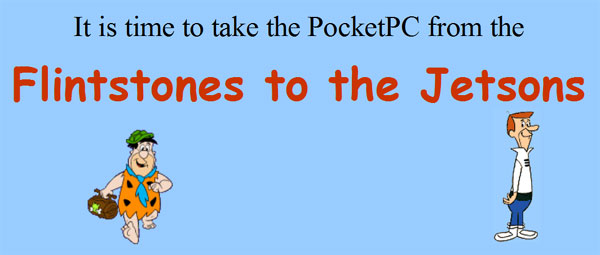
Picture below is my original BulletTrain UI for the Microsoft Pocket PC on a Compaq iPaq.
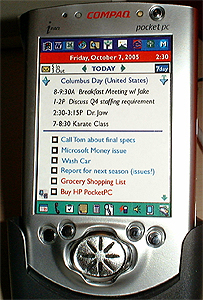
| I presented Bullet Train to Microsoft by saying "One way to analogize Bullet Train is to recognize that the current Pocket PC UI is like an old fashioned passenger train. It is inefficient, bogged down, slow, and has a bumpy ride. Bullet Train conversely, is like being on an Innovative, Ultra Modern, High-speed train that gets you from point A to point B as efficiently as possible." |

|
I came up with the name Bullet Train because this intriguingly simple UI gets you to every destination quickly and efficiently. As a matter of fact, Bullet Train can get you to just about any destination in just one simple tap. My premise was simple: Bullet Train makes the PocketPC platform ten times easier, ten times simpler, and ten times more powerful. Bullet Train is designed as a freestanding program, which replaces the Today page as well as supplementing the Start Menu. This next image accurately illustrates the major challenge I was trying to overcome. Simply stated, I told Microsoft that "the current UI is oversimplified. The training wheels are getting in the way, Big time!" |
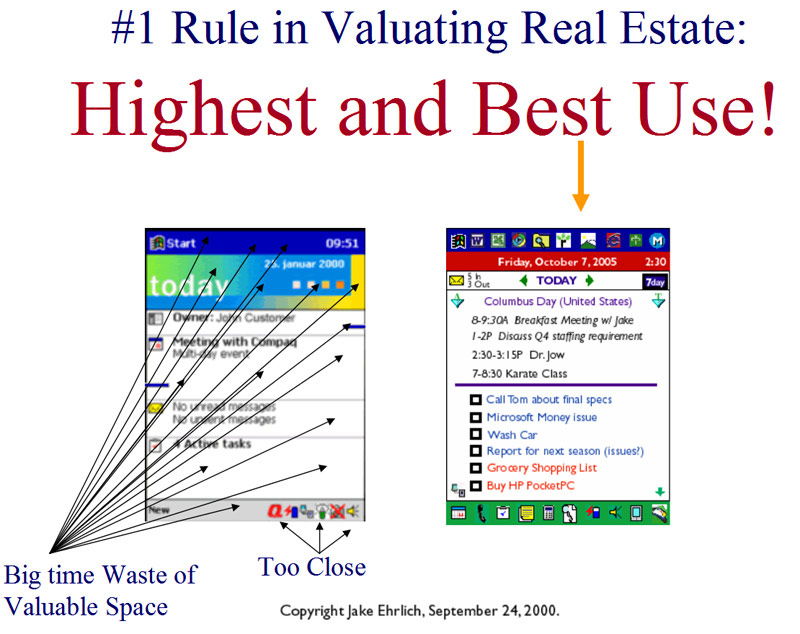
|
In the next slide from my 2000 presentation to Microsoft I illustrate how I eliminated with BulletTrain, the learning curve associated with going from the Palm to the PPC. The number seven with the arrows on the top left represent shortcuts to the core MS apps on the PPC: |
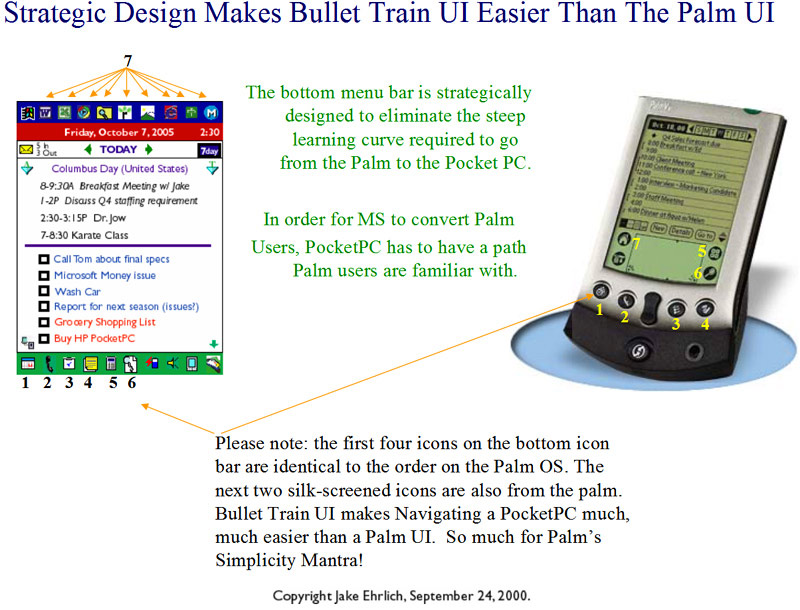
|
The essence of Bullet Train was that you should have all your important info on one screen including your appointments, dated to-do items and you should be able to launch any program in just one tap. I invested several hundred hours working on the original Bullet Train UI. I sent a detailed presentation to Bill Gates and a copy to the Pocket PC division at Microsoft. A representative from Microsoft's PocketPC team contacted me and told me they did not want to modify their existing user interface. After my Microsoft experience I kept going on my own making models and experimenting with UI and form factor. The pictures below are models I made three years ago. |
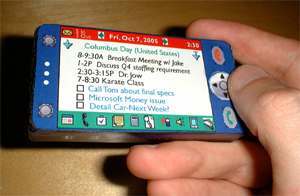 |
 |
| I started out with a one piece unit as seen above and then ended up with a clamshell device as seen below. Bear in mind I made these mach ups a year and a half before the introduction of the first Treo. |
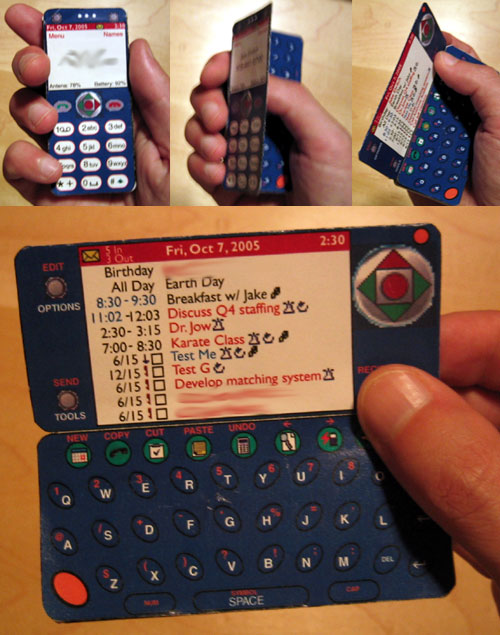
|
In the end, my experience with pocket PCs was awful. I ended up replacing it with a Treo 180 and if you want to read more on my switch from the PPC to the Treo 180 in March of 2002 you can go to: |
|
Bullet Train for the Treo 600 |
|
A year and a half ago, just after I purchased my first Treo 180 in March of 2002, I posted and idea I had on Treomb.com about features I would like to see on the next Treo to make it much more powerful. Essentially my idea was "having a feature that would allow you to add additional functionality by holding down keys for an extended period of time." You can click here to view the original text from that post. Prior to having my first detailed preview of the Treo 600 from Handspring, I had a week to wait. I wanted to see if I could come up with an idea that would improve the Treo 600. I kept thinking about my idea to be able to launch certain applications by simply holding down a key for a long second. (By the way this feature supposedly made it into the original Treo 600.) That is where I came up with BulletTrain for the Treo 600 as seen below. |
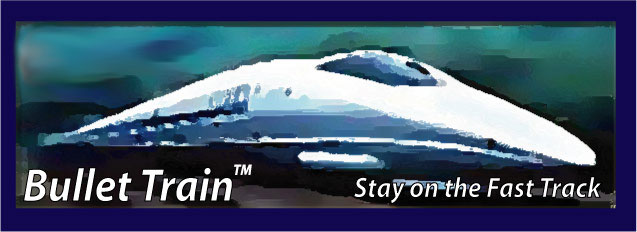
|
After I had my detailed preview of the Treo 600 I left two copies with HS that detailed my BulletTrain keyboard shortcut UI enhancement (as seen below) but did not hear back from them. I decided to contact Jeff Hawkins and I sent him a copy of the BulletTrain for the Treo 600 brochure. Jeff agreed to meet with me and we discussed my ideas. The upcoming text and pictures are from the original brochure I sent Jeff and the presentation I gave him in person: |
BulletTrain takes the Treo 600 User Interface to the NEXT LEVEL by turning it into a fast Mind Reader!
The BulletTrain User Interface is intriguing simple,
highly intuitive, very fast and like nothing the UI world has ever seen!
It follows a rule which has endured since the earliest days of known design:
The BulletTrain User Interface is ultra-fast and easy as pie. I am an
avid Treo user and I came up with this highly intuitive User Interface that takes ease
of operation to the next level. With BulletTrain the Treo 600 literally
reads your mind. Things could not be easier or more user-friendly.
Context Sensitive Menus. Auto Scaling Text. BulletTrain reads your mind. With BulletTrain if you select Voice Record while you are on the phone it will automatically record your conversation in MP3. If you are not on the phone it will record your voice. No more hitting the record button by mistake. Things could not be easier: |
|
I created the poster below to show Jeff Hawkins how I would position the Treo 600 in a strategic marketing campaign.

Next: Go to Part 2: Phantom V Design Reference.
|
Copyright © 2003 Jake Ehrlich. All rights reserved.
|